How to host community events on River
This quick River product guide covers:
- How to create an account on River & setup your profile.
- How to apply to host or propose an event near you.
- Edit & manage your event
- What to do day of — print welcome sign and check-in attendees
Join other community builders in our River Slack Community or ask for help in our Intercom Messenger in the app. Look for your community channel to ask questions and coordinate with fellow hosts.
01 // Get started as a host on River
Sign up and create your profile on River
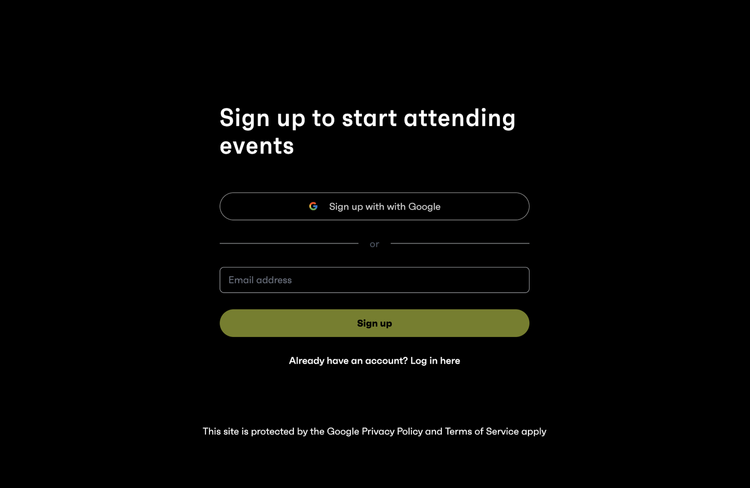
Creating an account
We give lots of visibility to hosts on the platform, so make sure your profile is filled out so people can easily follow you and learn what you're all about!
- Sign up or log in to River
- Go to your profile page
- Add a profile picture of you
- Fill out your name
- Brief bio & link to your social accounts (attendees will be able to see your profile to follow you on social and learn about who you are)

02 // Apply to host an existing event in your city or, if one doesn’t exist, propose one!
How to apply to host an existing “save the date” event on River
- Events on River are usually spun up in cities around the world but they need a host to make them happen! Kind of like Kickstarter but for events.
- Find the event in your city and click “Apply to host” (events are geo-sorted based on your IP address location)
- We default to one event per city so that the audience doesn’t get fragmented.
- We aim to have 2-3 co-hosts per event to share the load.
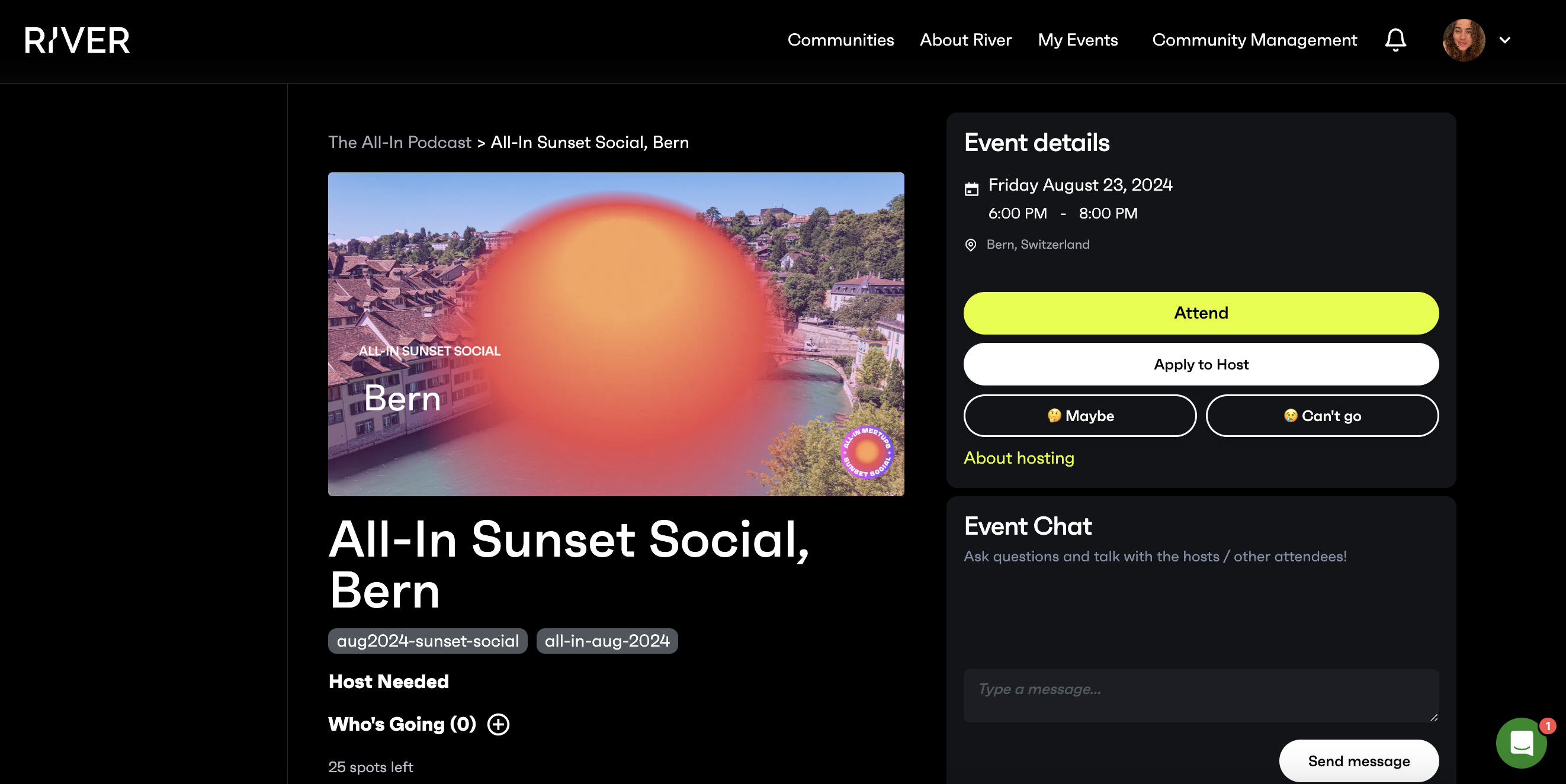
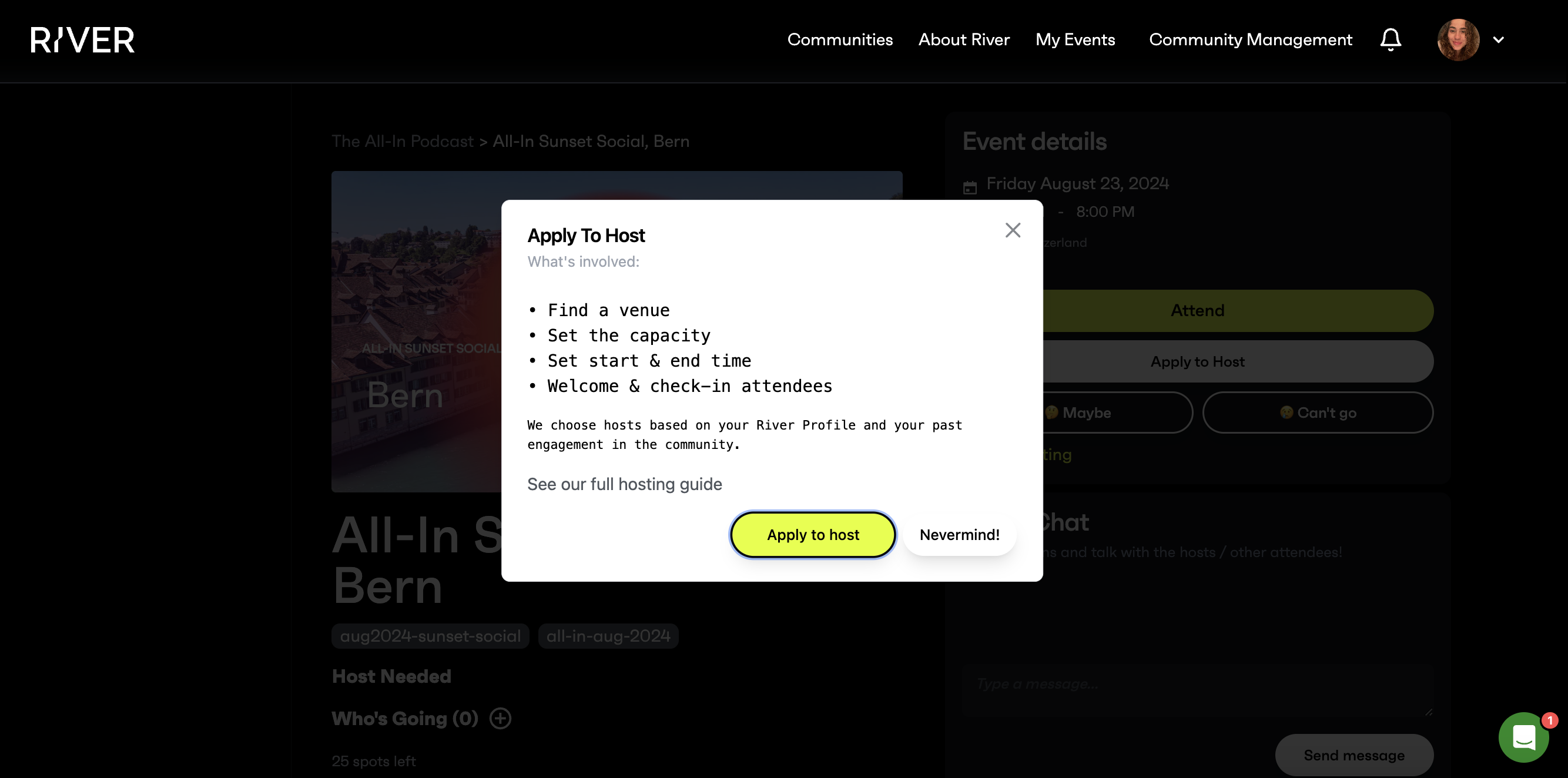
How to propose an event to host on River
- If your city doesn’t have an event, propose to host one! Head to the community page, scroll down and click “host an event”
- The River team or community manager will review applications based on your River profile, social media links, and previous engagement in the community, giving dibs to past hosts.
- Once approved, you will be added as the host to the River event.
Connect with your co-hosts & choose a venue
- Reach out to your co-hosts to start coordinating a venue.
- Meetups just need people getting together for good convos & bites or drinks. Keep it simple and focus on quality of connections, not quantity of attendees.
03 // Manage your event on River
Add event details to your River event once the venue and time details are finalized.
Set the details for your event
- Date & time
- Location name & address
- Capacity
- Event description
A note on Free vs Paid Events
- Events are free by default, where everyone pays their own way for food or drinks on separate checks at the event. In this case, the host is just responsible for picking the place and time (not sponsoring the event by paying for attendees).
- We caution against hosting free events at expensive private spaces with a food and beverage minimum — you could be stuck covering the difference between what gets spent and what the minimum is.
- Paid events are possible, but only in special cases and under the discretion of the community leader.
Viewing attendees, adding a co-host, and sending messages to attendees
See who's coming to your event
- You can click on the profile pictures of attendees to view their profiles.
- We don't share emails & phone numbers with hosts, but you're more than welcome to share contact info with attendees in person at your event.
Message attendees (email or SMS)
- You can send an email or SMS to your event attendees from River.
- Email is more reliable since everyone is forced to have an email but phone is optional.
- Since they can't reply, we recommend sharing your email and/or phone number in the message so people can reach you.
- Email your attendees after the event thanking them for attending and letting them know any info about you or your local community.
04 // Day of your event — print a welcome sign & check-in attendees
Print your auto-generated welcome sign
- Each event has its own auto-generated flyer with a unique QR code to let people self-check in and collect their event badge. It’s standard letter-sized and should be easy to print at home or a local Staples/print shop.
.png)
.png)
Check-in guests at the event
- Guests can scan the QR code on the welcome sign or they can scan your QR code from the River event. Checking people in gives them a digital event badge. Badges accumulate on a community leaderboard so the leaders know who their top members are.
SMS reminder to snap a pic & post on social
.png)
.png)
During the event, hosts and attendees will get a text from River reminding them to snap a pic & post on X/Twitter.
Attendees will be asked for feedback on hosts & venues
River will send email the day after the event requesting feedback on the event, host, and venues. Hosts who receive negative feedback will not be welcome to host again.
Bonus Tips for during your event
- Try to meet & chat with all of your attendees. If someone asks, have your contact info handy.
- Take pics & videos! After the event, we will compile fun images & videos to share on social media.
- Get a pulse from attendees if there’s an appetite for recurring events in your city.
- Feel free to start a local WhatsApp/Telegram group to stay in touch and add it to your event page.
Got questions? We’re here to help!
Chat with us in the app via Intercom Messenger (green chat bubble) and we’ll answer right away!






